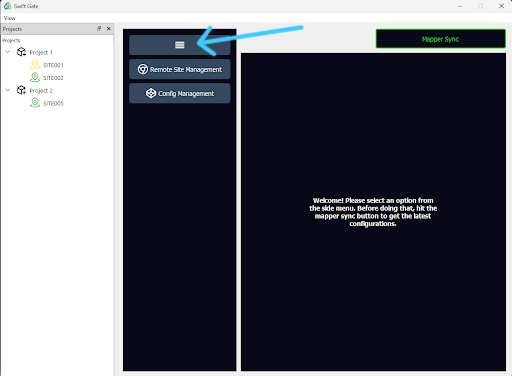Menu Bar: Difference between revisions
From PLC Wiki
No edit summary |
No edit summary |
||
| Line 2: | Line 2: | ||
* Core features are easily accessible through the menu bar located at the top of the screen. | * Core features are easily accessible through the menu bar located at the top of the screen. | ||
* The Menu Bar Button allows you to expand or collapse the menu. | * The Menu Bar Button allows you to expand or collapse the menu. | ||
* | * You can customize your workspace by expanding or collapsing the menu bar. | ||
* | * You can maximize screen space for a cleaner and more focused view. | ||
* All tools and options remain readily available. | * All tools and options remain readily available. | ||
[[File:Swift_Gate_Menu_Bar.png|Menu Bar]] | [[File:Swift_Gate_Menu_Bar.png|Menu Bar]] | ||
--------- | |||
Revision as of 06:27, 16 December 2024
- Core features are easily accessible through the menu bar located at the top of the screen.
- The Menu Bar Button allows you to expand or collapse the menu.
- You can customize your workspace by expanding or collapsing the menu bar.
- You can maximize screen space for a cleaner and more focused view.
- All tools and options remain readily available.